Here’s the thing about learning Google Analytics — it’s almost impossible to learn all its different components in a step-by-step way. While all the different sections relate to one another, the easiest way to familiarize yourself with its various features is to learn what each does individually.
This post will focus on the REPORTING section. We’ll give you an overview of what the it is all about and where you can find specific data depending on what you need.
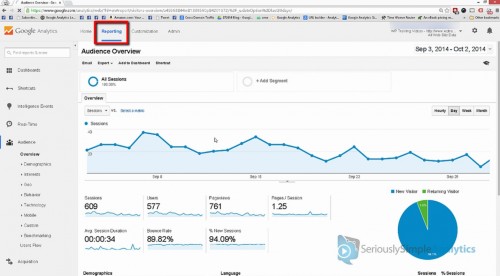
Under REPORTING, you will find multiple sections that offer important insight and detailed information.
First are the AUDIENCE reports…
Audience Reports
T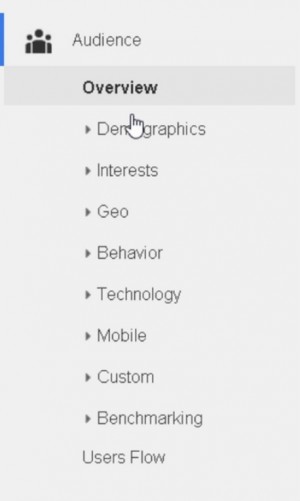 his section will tell you about who is visiting your site…
his section will tell you about who is visiting your site…
It includes:
- Demographics which gives you details such as gender and age.
- Interests, which talks about the different things they are interested in.
- Geography is where they are located.
- Behavior talks about the very basic behavior such as how many are new or returning visitors.
- Technology talks about the browsers used.
- Mobile is about all the mobile devices.
- Custom is where you can actually find custom variables. [clarify this]
- Benchmarking is a new feature where Google collects data from similar sites and provides a report where all those data is merged.
- Users Flow is a visual presentation of what the visitors are doing on your page broken down in a graph.
If you’re looking for information or data that’s about your users, you can find it here in this section.
Next…
Acquisition Reports
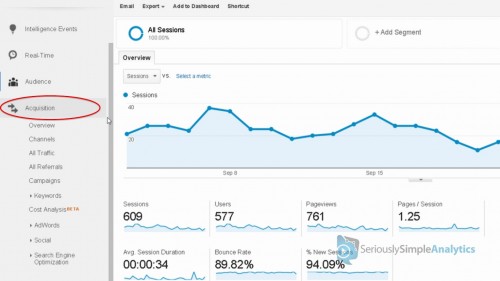
You will see that under it are reports like —
- Overview gives you a summary of all your different traffic sources.
- Channel gives you a summary divided by main channels–for example, whether something came from organic search or via social media.
- All Traffic gives you a summary of all the details of the traffic going to your site.
- Referrals gives you details about the traffic being referred to you by third parties.
- Campaigns gives you details on how well your campaigns are working.
- Keywords is divided into two sections–paid and organic–and will give you details on each.
- Cost Analysis is a new feature and will give you details on how effective your advertising is, particularly for AdWords.
- Social shows you how effective your social media efforts are.
- Search Engine Optimization gives you an idea of different queries people are looking for, or landing pages that people land on based on your SEO efforts.
Basically, this section talks about where people are coming from. So if you want to know more about where your visitors are coming from, this is where you need to look. Next up are…
Behavior Reports
BEHAVIOR reports are where you are given an overview of what people are doing on your site.
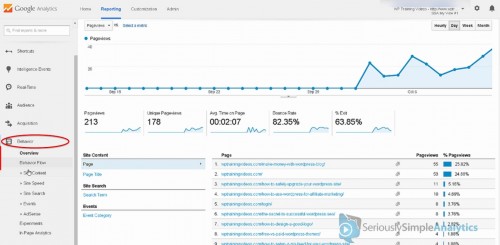
The overview section under this report already gives you a pretty good idea of what actions your visitors are taking.
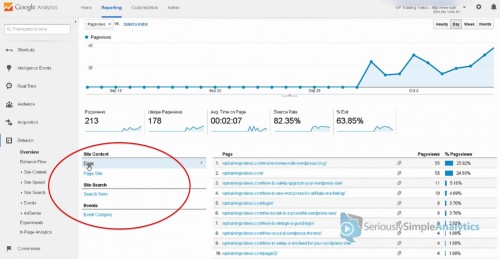
- Pages lets you view the pages that visitors visited on your site.
- Site Search brings up a list of search terms that people use when they are searching for information on your site–this gives you a better idea of what kind of content people are looking for on your blog.
- Event Categories is a way to track when somebody clicks on a specific link or form on your page.
It also shows you a summary of the actions through your entire site.
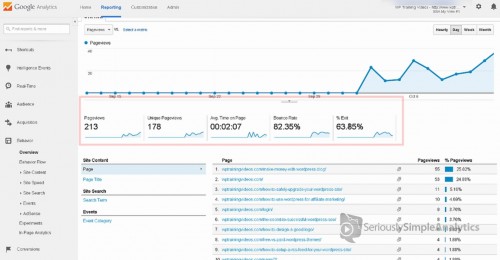
Finally…
Conversion Reports
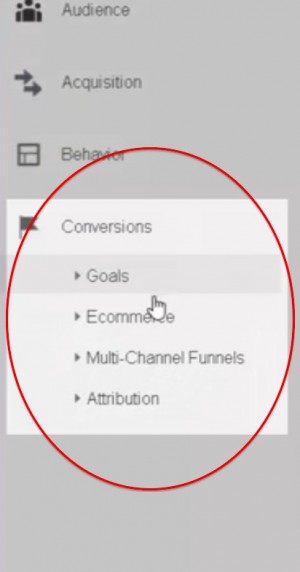
Everything under this section is meant to give you the results from the actions your visitors have been taking on your site.
- Goals will show you different results based on goals that you have set up–for example, optin or purchase goals.
- Ecommerce gives you the actual dollars and cents.
- Multi-channel Funnels tell you which steps people are taking to get to a sale.
- Attribution is a way to determine which traffic sources help you get your best ROI.
Again, if what you’re looking for is the result of the actions your visitors are taking, these are the reports that you want to look at.
In Summary…
As you can see, there are more things to talk about and learn under these different reports. Watch out for the individual posts I’ll be writing about each section so I can take you through it step-by-step.
In the meantime, if you have any questions about the reporting section of Google Analytics, be sure to leave me a comment below. And if you found this post useful, hit those share buttons!
– Mercer



